|
libSBML C API
5.18.0
|
|
libSBML C API
5.18.0
|
Please use the following table to find the appropriate instructions for your situation:
For stable releases of libSBML, we provide a unified installer for all versions of MATLAB and all operating systems. The result is ready to run after installation; it does not need compilation, and only requires you tell MATLAB where you placed the files. Here are the steps:
addPath
command.
TranslateSBML('test.xml'). If
all is well, the output will be a MATLAB data structure.
savepath command.
installSBML, which performs the above steps.
Note that the MATLAB installation archive contains only the MATLAB interface; it does not contain the core libSBML library or language libSBML API interfaces for other programming languages.
We provide four ways to obtain the libSBML Python interface. Please use whichever one you prefer.
We provide a distribution of the libSBML Python interface through Anaconda Cloud, making it accessible through conda. To install it this way, follow these instructions:
conda install -c SBMLTeam python-libsbml
conda install -c SBMLTeam python-libsbml-experimental
After this, you should be able to access the Python language interface for
libSBML directly from your Python interpreter by importing it like any other
Python module. In other words, import libsbml should work in
your Python interpreter.
Important: the default version of pip on your
system may not be appropriate for the version of Python you want to use. (For
example, the default pip may be for Python 2.7, which will
not work if you want to use Python 3.x.) If you do not have
pip installed for a given version of Python, a reliable way to
install it is the following:
sudo pythonversion get-pip.py
An example of the command line above is the following: sudo python3 get-pip.py.
pip2 or pip3 on your system, then to
get the stable release of libSBML, execute the following command:
sudo pipversion install python-libsbml
where version is either 2
or 3 depending on whether you want to use Python 2 or Python 3.
Alternatively, for the experimental release of libSBML, use the
following command instead:
sudo pipversion install python-libsbml-experimental
Note that in all cases, the process will take a long time
because it must install and build dependent libraries. If all goes well,
the steps above should result in pip eventually printing the
following message to tell you has it finished successfully:
[... much text omitted ...]
Successfully installed python-libsbml
Cleaning up...
After this, you should be able to access the Python language interface
for libSBML on your computer directly from your Python interpreter by
importing it like any other Python module. In other words,
import libsbml
apt-get or yum If you are running Linux, and you prefer to use the standard over-the-air
installation tools provided by your operating system (e.g., yum
and apt-get), you can take advantage of binary packages we
provide using the OpenSUSE Build System (OBS) for many
different flavors of Linux including CentOS, Fedora, Ubuntu, and others:
python-libsbml.
python-libsbml-experimental.
As an example, the following is a screenshot of the page currently found at the python-libsbml page. From this page, clicking on the name of an operating system will display the instructions for what to do:
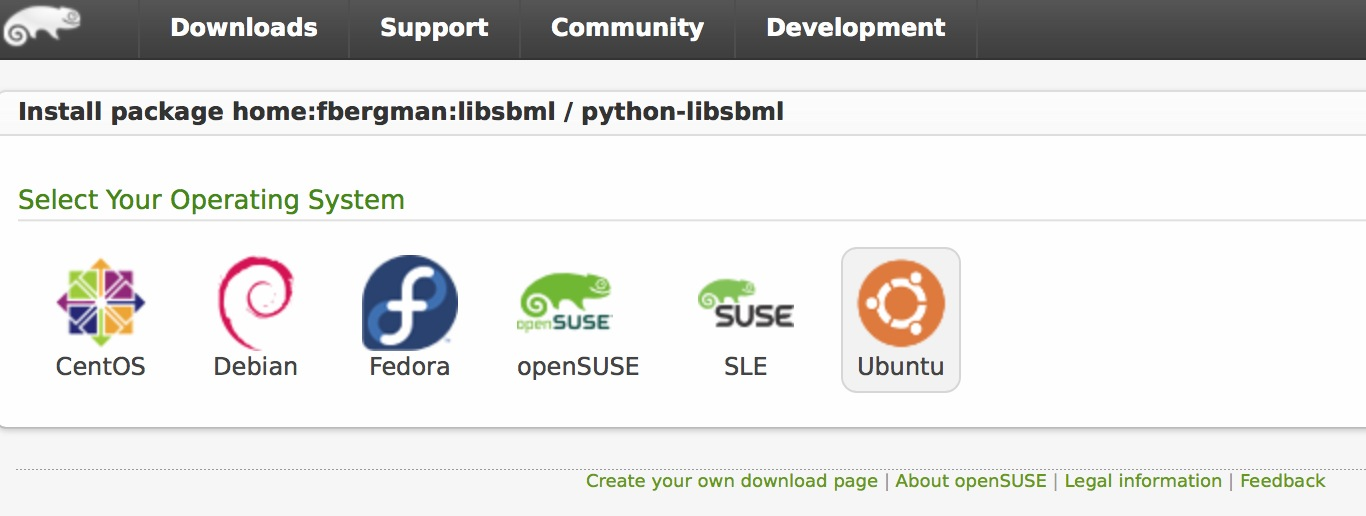
Screenshot of the OBS python-libsbml page for different Linux systems.
After following the instructions to install the appropriate binary
distribution on your computer, you should be able to access the Python
language interface for libSBML on your computer directly from your Python
interpreter. In other words, import libsbml
You can take advantage of executable installers that we make available for that platform. They can be found in a subdirectory named python within each of the Windows subdirectories (stable and experimental) on SourceForge. There are different installers for different versions of Python. The following screenshot shows an example.
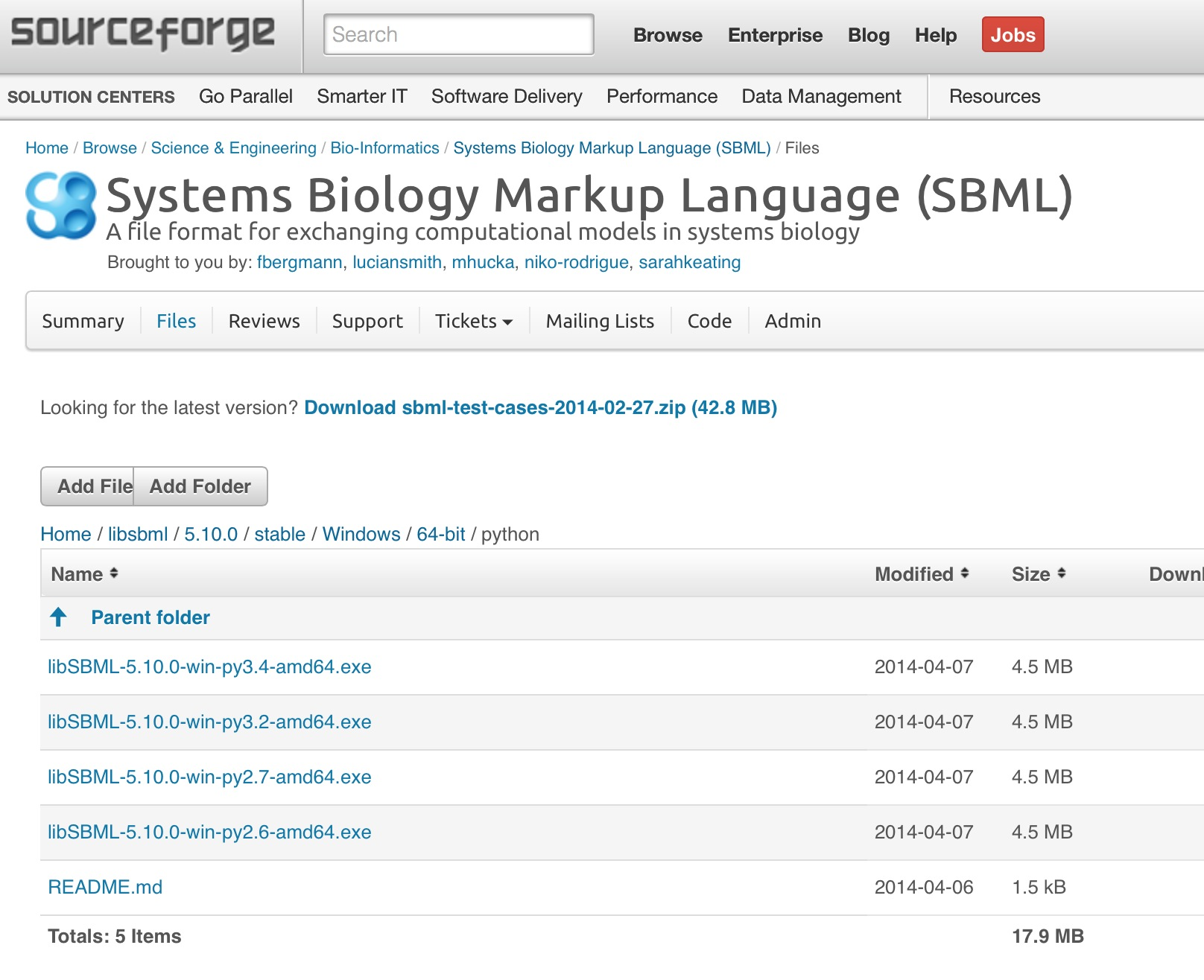
Screenshot of the SourceForge download page for the 64-bit Windows stable libSBML installers.
After you download an appropriate .exe file for your system,
run the installer. The installer will lead you through the installation
process.
The installation packages in the libSBML SourceForge download site contain interfaces for C, C++, C#, Java, JavaScript, Perl, PhP, Python, and Ruby in the same package. (However, there are better ways to get the Python interface, as explained above.) The download area has two subdirectories: one for stable releases of libSBML, and one for experimental releases. The stable releases contain support for only the accepted parts of SBML, while the experimental releases contain code for SBML Level 3 packages still in development.
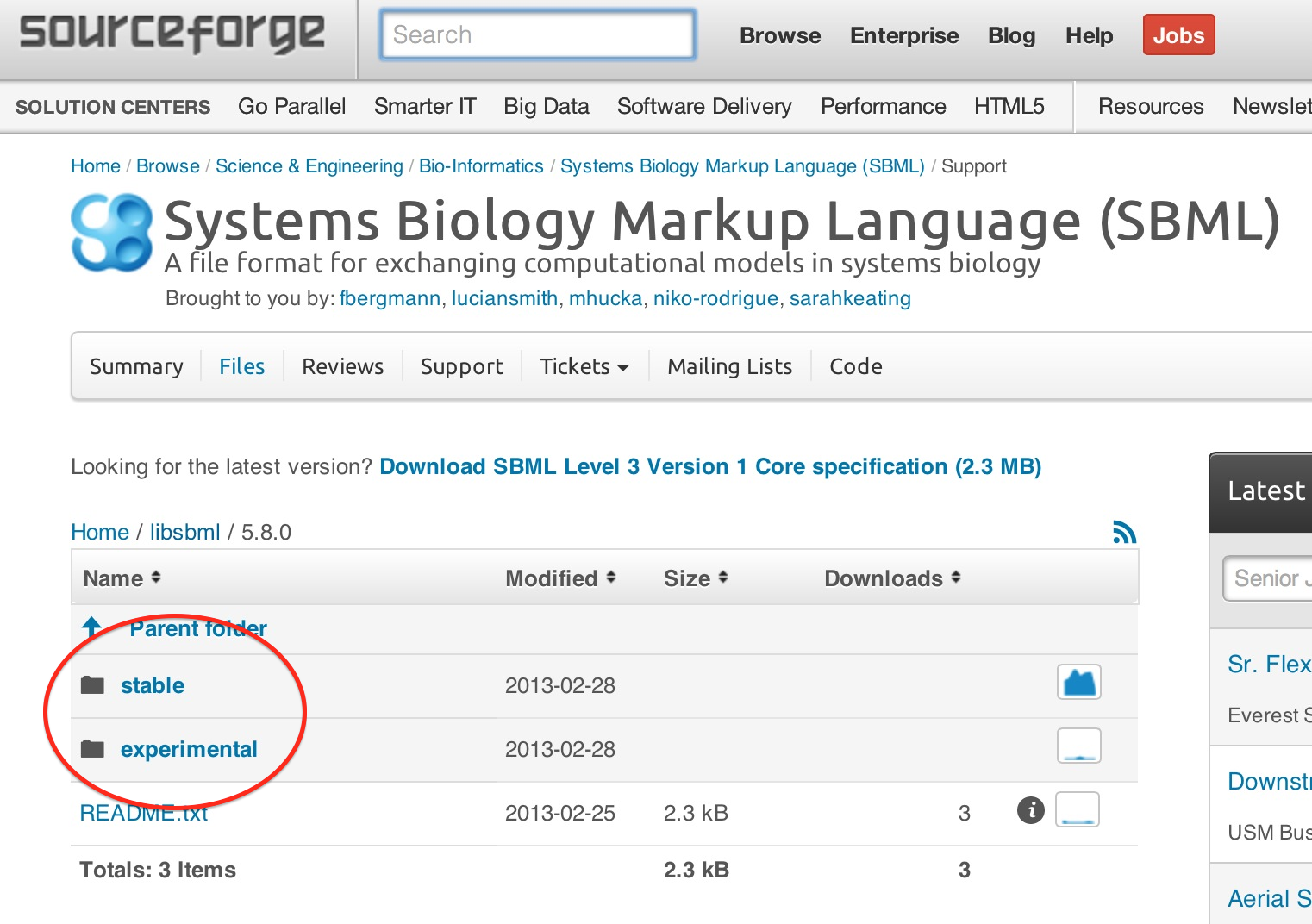
Screenshot of the SourceForge download page for libSBML.
Click on either stable or experimental, and then
navigate to a subdirectory matching your operating system platform. Download
the appropriate installer or package file for your platform, and use the
appropriate platform-specific approach to install the software. (E.g., if you
downloaded a Mac .dmg file, double-click the file in the Mac
Finder to mount the disk image, open the image contents in the Finder,
and finally, double-click the .pkg file contained inside.)
Once you have downloaded the appropriate version, one more step is required to install the libSBML R interface. You can do this step in one of two ways: either using the R graphical interface, or using a terminal/shell command. These approaches are explained below.
From the R menu "Packages" or "Packages & Data" (depending on your operating system), select the "Package Installer" item. You will be presented with an interface that lets you install a local binary package. Use that interface to navigate to the directory where you copied the libSBML archive file, and select the archive file for installation.
Suppose that the path to the libSBML R archive on your computer is archive. Execute the following command in a terminal/shell window (note: not in the R command line interpreter!):
R CMD INSTALL archive
If all goes well, you should see R print messages. If you're using the source package, it will be something such as the following (the paths on your computer may differ):
* installing to library '/Library/Frameworks/R.framework/Versions/3.1/Resources/library' * installing *binary* package 'libSBML' ... * DONE (libSBML)
whereas if you are using a binary package, the messages will be something like the following instead:
> utils:::menuInstallLocal() package ‘libSBML’ successfully unpacked and MD5 sums checked >
From this point forward, you should be able to call on libSBML functions from within your copy of R. You can test whether the installation was successful by trying the following command in R:
library('libSBML')
If R does not report an error when you execute this command, then the libSBML R interface is probably installed correctly.
If no installation package is available for your particular platform, or you have special requirements for libSBML's configuration, you can always build libSBML from sources. The process for doing that is the topic a separate section, Building and installing libSBML .